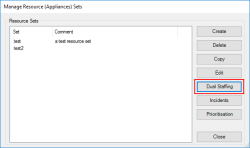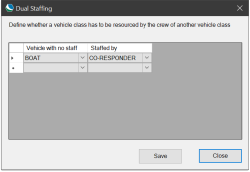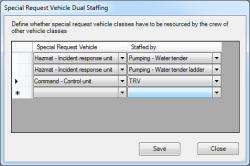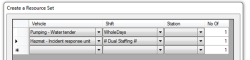Configuring Dual Staffing
To set up dual staffing, begin by defining which class(es) of vehicles should be staffed by which others.
When you then create a resource set and include a vehicle that is marked as dual staffed, the vehicle’s shift will also be automatically set to dual staffed.
The setting is not ‘locked’- this means you can use another 'normal' shift to override the dual staffing.
Mark a vehicle as Dual Staffed
Open Set up > Appliances > Dual Staffing.
This displays the Special Request Vehicle Dual Staffing window.
Use the drop-down menus to select the crew against the vehicles with no staff.
Example of Dual Staffing on Special Request Vehicles
The example above shows when a Hazmat vehicle is requested it must be staffed by either of the two types of Pumping appliance and when a Command control unit is requested this must be staffed by the crew of a TRV.
Note: There is only one set of Dual Staffing rules in the database; this will apply to all Appliance sets.
Using Dual Staffing in Appliance sets
Appliance sets define what appliances are available to use in the model.
When you create an Appliance set and select a dual-staffed vehicle, the shift will be automatically selected and ‘locked’ as "# Dual Staffing #".